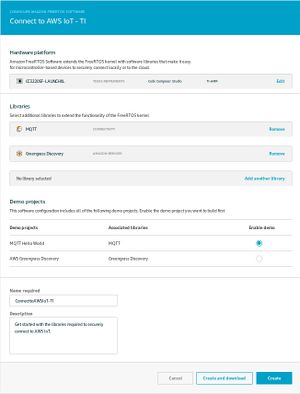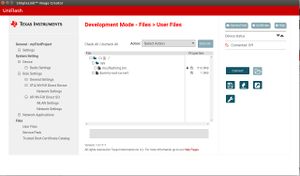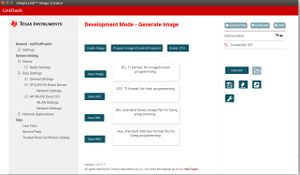"TI, CC3220SF" 修訂間的差異
(已建立頁面,內容為 "CC3220SF LAUNCHXL == Introduction == This guide is intended to assist users in the initial setup and demonstration of running…") |
(無差異)
|
於 2018年8月23日 (四) 11:26 的最新修訂
目錄
Introduction
This guide is intended to assist users in the initial setup and demonstration of running their first sample application. The guide explains how to install the SimpleLinkTM CC3220TM SDK and lists the various other tools required to get started with the first application
Prerequisites
The user is expected to have the following:
- SimpleLink CC3220 LaunchPad
- At least one of the following IDE supported by the SimpleLink CC3220 SDK:
- CCS 7.3.0
- IAR for ARM 8.11.1 or higher
- GNU ARM Embedded Toolchain, 6-2017-q1
- FreeRTOSv9.0.0 (Optional)
- The SimpleLink CC3220 SDK does not deliver FreeRTOS sources.
- If the User wants to use FreeRTOS with the SDK, the user is expected to download the FreeRTOS sources from www.freertos.org
- TI Uniflash
SDK - Download and Installation
- You can also download the SimpleLink CC3220 SDK from TI Resource Explorer or the software product page on TI’s website.
Compile
- Running CCS
- Import the existing example from SDK
a:freeRTOS online example
- Go to https://console.aws.amazon.com/iot/home?region=us-east-1#/software/freertos
- Software configurations
- Hardware platform - CC3220SF-LAUNCHXL
- Libraries & Demo projects
- MQTT
- Greengrass Discovery
- OTA Updates
- thing shadow
- Edit AmazonFreeRTOS/demos/common/include/aws_clientcredential.h for
- MQTT Broker endpoint,
- clientcredentialIOT_THING_NAME
- clientcredentialWIFI_SSID
- clientcredentialWIFI_PASSWORD
- Edit AmazonFreeRTOS/demos/common/include/aws_clientcredential.h for
- Give it a name and Create
Program FW
- Running UniFlash
- User Files
- Add file
- simplelink_cc32xx_sdk_1_02_02_00\tools\cc32xx_tools\certificate-playground\dummy-root-ca-cert
- Select "Failsafe"
- Select MCU Image
- YOUR_APP.bin
- Select "Failsafe", "Secure" and "Public Write"
- Private key
- simplelink_cc32xx_sdk_1_02_02_00\tools\cc32xx_tools\certificate-playground\dummy-root-ca-cert-key
- Select "dummy-root-ca-cert" from "Certificate File name" dropdown menu
- Add file
- Service Packed
- simplelink_cc32xx_sdk_1_02_02_00\tools\cc32xx_tools\servicepack-cc3x20\sp_3.2.0.0_2.0.0.0_2.2.0.4.bin
- Trusted Root Certificate Catalog
- Source File
- simplelink_cc32xx_sdk_1_02_02_00\tools\cc32xx_tools\certificate-playground\certcatalogPlayGround20160911.lst
- Signature Source File
- simplelink_cc32xx_sdk_1_02_02_00\tools\cc32xx_tools\certificate-playground\certcatalogPlayGround20160911.lst.signed.bin
- Source File
- Generate Image
- Save Image as .sli and program later, or
- Program Image(Create & Program)
Console
- /dev/ttyACM0, 115200 8N1