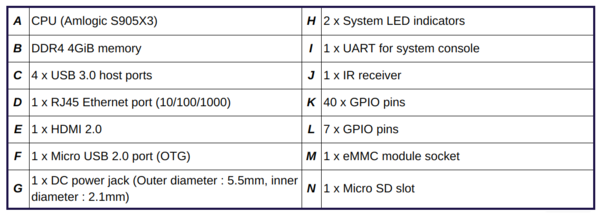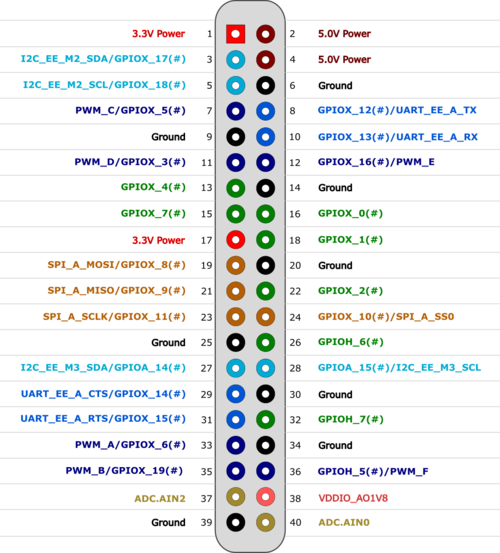Board Description

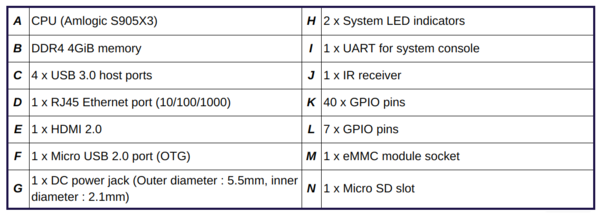
Pin definition
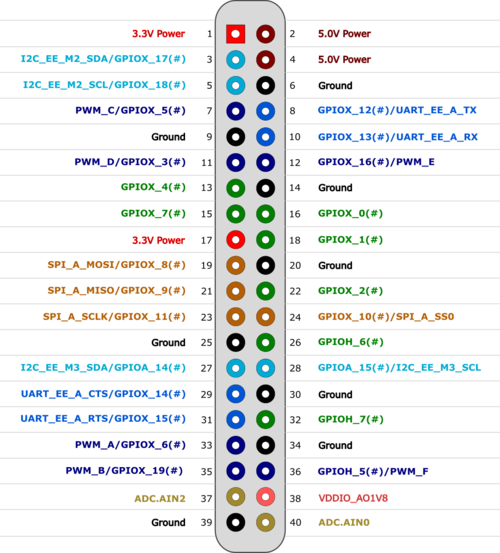
- UART signals are driven at 1.8V.
Build Android
$ export PATH=$PATH:/opt/toolchains/gcc-linaro-aarch64-none-elf-4.9-2014.09_linux/bin
$ export PATH=$PATH:/opt/toolchains/gcc-linaro-arm-none-eabi-4.8-2014.04_linux/bin
$ export PATH=$PATH:/opt/toolchains/gcc-linaro-6.3.1-2017.05-x86_64_aarch64-linux-gnu/bin
- Check out full source code
$ mkdir odroid-c4
$ cd odroid-c4
$ repo init -u https://github.com/hardkernel/android.git -b g12_9.0.0_master
$ repo sync
$ mkdir odroid-c4
$ cd odroid-c4
$ repo init -u https://github.com/hardkernel/android.git -b g12_9.0.0_64_master
$ repo sync
Installing initial images
- Select fastboot mode by turning ON switch 3 (for details, refer to the HiKey 960 Getting Started guide).
- Power the board.
- Flash initial images:
- cd device/linaro/hikey/installer/hikey960
- Turn OFF switch 3 and power cycle the board.
Flashing images
- Enter fastboot mode by turning ON switch 3.
- Flash images by running the following commands:
- fastboot flash boot out/target/product/hikey960/boot.img
- Turn OFF switch 3 and power cycle the board.
Building the kernel
- Run the following commands:
- Update the kernel in the boot image.
- Copy hi3660-hikey960.dtb (out/android-hikey-linaro-4.19/dist/hi3660-hikey960.dtb) to the hikey-kernel directory as file hi3660-hikey960.dtb-4.19.
- Copy the Image file (out/android-hikey-linaro-4.19/dist/Image.gz-dtb) to the hikey-kernel directory as file Image.gz-dtb-hikey960-4.19.
cp repo-common/out/android-hikey-linaro-4.19/dist/hi3660-hikey960.dtb hikey960/device/linaro/hikey-kernel/hi3660-hikey960.dtb-4.19
cp repo-common/out/android-hikey-linaro-4.19/dist/Image.gz-dtb hikey960/device/linaro/hikey-kernel/Image.gz-dtb-hikey960-4.19
Enable UART
- In repo-common/hikey-linaro
diff --git a/arch/arm64/boot/dts/hisilicon/hi3660.dtsi b/arch/arm64/boot/dts/hisilicon/hi3660.dtsi
index 80334e500..a2f1de30b 100644
--- a/arch/arm64/boot/dts/hisilicon/hi3660.dtsi
+++ b/arch/arm64/boot/dts/hisilicon/hi3660.dtsi
@@ -494,7 +494,7 @@
clock-names = "uartclk", "apb_pclk";
pinctrl-names = "default";
pinctrl-0 = <&uart0_pmx_func &uart0_cfg_func>;
- status = "disabled";
+ status = "ok";
};
uart1: serial@fdf00000 {
@@ -508,7 +508,7 @@
clock-names = "uartclk", "apb_pclk";
pinctrl-names = "default";
pinctrl-0 = <&uart1_pmx_func &uart1_cfg_func>;
- status = "disabled";
+ status = "ok";
};
uart2: serial@fdf03000 {
Setting the serial number
To set the random serial number, run
- fastboot getvar nve:SN@16\_DIGIT\_NUMBER
- Bootloader exports the generated serial number to the kernel using androidboot.serialno=.
Setting monitor resolution
- Edit the device/linaro/hikey/hikey960/BoardConfig.mk parameter BOARD_KERNEL_CMDLINE and configure the video setting. For example, the setting for a 24-inch monitor is video=HDMI-A-1:1280x800@60.
Android note
- Disable ICMP for enable ping
- sysctl -w net.ipv4.icmp_echo_ignore_all=0
Reference